Conducting searches in Poetic
Many functions in Poetic require you to search for specific records in the Poetic database, either to perform an action on a specific record (edit, view, etc.) or to select a specific record to populate a field.
Restrictions on search criteria
Types of searches
There are two basic types of searches:
- Searching for an item on which to perform an action. For example, before you can view an entitlement, you must conduct a search to display a list of entitlements. You can then select the entitlement you want to view.
For this type of search, the search page displays when you click the menu option that requires the search.
- Searching for an item to populate a field. For example, when editing information about a company, to specify the primary contact for the company, you search the list of users in the company. You can then select the user you want to assign.
For this type of search, the search fields display when you click the find icon next to a field.

The find icon search may also be used to specify search criteria for another search.
About search pages
The search fields at the top of the page are used to conduct the search.
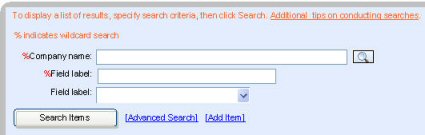
In the search fields, specify the criteria you want to use for the search, then click the search button. The search results display below the search criteria.
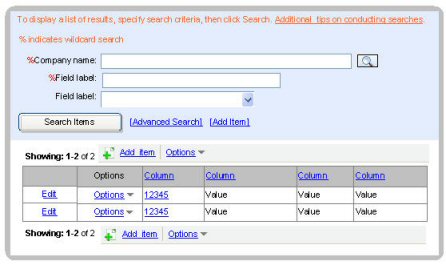
If the search results do not include the record you want, you can specify different search criteria. The more search criteria you specify, the shorter the list of results.
The first column in the results contains a link to the most commonly used. If there are additional options, they are in the second column. If there are multiple additional options, they are contained under an Options list.
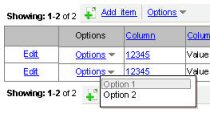
For information on sorting and selecting list results, see Elements of pages.
Advanced searches
Some searches may allow more criteria than are initially displayed on the search page.
If additional search criteria are available, an advanced search link displays next to the Search button.
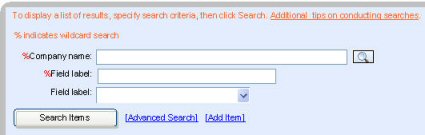
Click the link to expand the criteria fields to include the additional criteria.
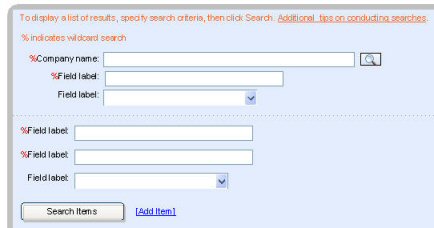
Specifying search criteria
Search criteria case-insensitive
Search criteria is not case-sensitive. "ABC", "abc", and "aBc" all return the same results.
Using the wild card to specify partial criteria
If a criteria field has a % in front of it, it means you can specify partial criteria in the field.
When entering the criteria, use the % wild card to replace non-specific information before starting the search. You can place the % wild card before, after, between, or on both sides of data. Note that when searching for a company name, you cannot use the wildcard as the first character.
For example:
- R% returns all items starting with an R.
- %computing% returns all items with the word "computing" somewhere in their names.
- b%y returns all items starting with a B and ending with a Y.
Restrictions on search criteria
Required criteria fields
Some searches require that you fill in specific criteria. If specific criteria are required, the help text should indicate the fields that you must fill in.
For example, when searching for entitlements to activate, you must specify either the registered company or a LAC.
Searches by end customer
If the search criteria include a company name, then if your company is an end customer, you are only able to search within your company. For example, when searching for entitlements, you can only view entitlements that your company owns.
In these cases, the Company name field is removed.
Canceling searches
Depending on how long a search is taking, a "processing" bar displays at the top of the screen. The processing bar remains on the screen until the search is completed. Do not click the Search button while the processing bar is displayed.
The processing bar includes a Cancel link to cancel the search.
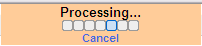
When you click Cancel, Poetic stops the search process and removes the processing bar.